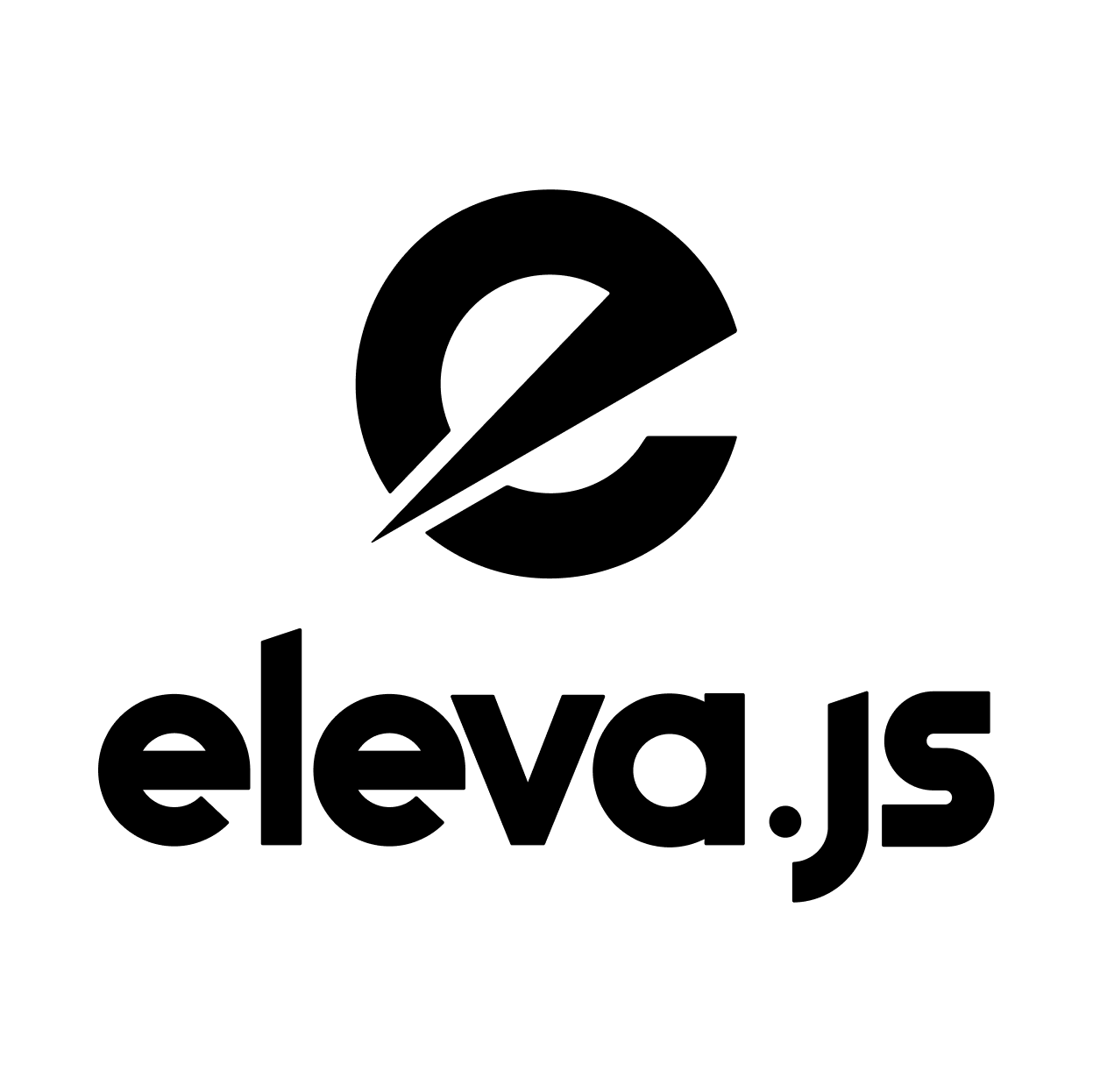eleva
eleva.js - Pure JavaScript, Pure Performance
Version: 1.0.0-rc.10 Bundle Size: ~6KB minified (~2KB gzipped) Dependencies: Zero Language: Pure Vanilla JavaScript TypeScript: Built-in declarations included
Welcome to the official documentation for eleva.js, a minimalist, lightweight, pure vanilla JavaScript frontend runtime framework. Whether you’re new to JavaScript or an experienced developer, this guide will help you understand Eleva’s core concepts, architecture, and how to integrate and extend it in your projects.
RC Release Notice: This documentation is for eleva.js v1.0.0-rc.10. The core functionality is stable and suitable for production use. While we’re still gathering feedback before the final v1.0.0 release, the framework has reached a significant milestone in its development. Help us improve Eleva by sharing your feedback and experiences.
TL;DR - Quick Start
30-Second Setup
// 1. Import
import Eleva from "eleva";
// 2. Create app
const app = new Eleva("MyApp");
// 3. Define component
app.component("Counter", {
setup: ({ signal }) => ({ count: signal(0) }),
template: (ctx) => `
<button @click="() => count.value++">
Count: ${ctx.count.value}
</button>
`
});
// 4. Mount
app.mount(document.getElementById("app"), "Counter");
API Cheatsheet
| Method | Description | Returns |
|---|---|---|
new Eleva(name) |
Create app instance | Eleva |
app.component(name, def) |
Register component | Eleva |
app.mount(el, name, props?) |
Mount to DOM | Promise<MountResult> |
app.use(plugin, options?) |
Install plugin | Eleva or plugin result |
signal(value) |
Create reactive state | Signal<T> |
emitter.on(event, fn) |
Subscribe to event | () => void (unsubscribe) |
emitter.emit(event, data) |
Emit event | void |
Template Syntax Cheatsheet
| Syntax | Purpose | Example |
|---|---|---|
${expr} |
Static interpolation (one-time) | ${user.name} |
| Reactive interpolation | |
||
@event |
Event binding | @click="handler" |
:prop |
Pass prop to child | :title="${todo.title}" |
Lifecycle Hooks
| Hook | When Called |
|---|---|
onBeforeMount |
Before component mounts to DOM |
onMount |
After component mounts to DOM |
onBeforeUpdate |
Before component re-renders |
onUpdate |
After component re-renders |
onUnmount |
Before component is destroyed |
Built-in Plugins
| Plugin | Purpose | Size | Docs |
|---|---|---|---|
Attr |
ARIA, data-*, boolean attributes | ~2.4KB | → |
Props |
Complex prop parsing & reactivity | ~4.2KB | → |
Router |
Client-side routing & guards | ~13KB | → |
Store |
Global state management | ~6KB | → |
Table of Contents
- eleva.js - Pure JavaScript, Pure Performance
- TL;DR - Quick Start
- Table of Contents
- 1. Introduction
- 2. Design Philosophy
- 3. Core Principles
- 4. Performance Benchmarks
- 5. Getting Started
- 6. Core Concepts
- TemplateEngine
- Template Interpolation
- Setup Context vs. Event Context
- Signal (Reactivity)
- Emitter (Event Handling)
- Renderer (DOM Diffing)
- Eleva (Core)
- Lifecycle Hooks
- Component Registration \& Mounting
- Children Components \& Passing Props
- Style Injection \& Scoped CSS
- Inter-Component Communication
- Component Context
- Mounting Process
- 7. Architecture \& Data Flow
- 8. Plugin System
- 9. Debugging \& Developer Tools
- 10. Best Practices \& Use Cases
- 11. Examples and Tutorials
- 12. FAQ
- 13. Troubleshooting \& Migration Guidelines
- 14. API Reference
- 15. Contributing
- 16. Community \& Support
- 17. Changelog
- 18. License
- 19. Sponsors \& Partners
- Summary
1. Introduction
Eleva is designed to offer a simple yet powerful way to build frontend applications using pure vanilla JavaScript. Its goal is to empower developers who value simplicity, performance, and full control over their application to build modular and high-performance apps without the overhead of larger frameworks.
Quick Reference (TL;DR)
// 1. Create an Eleva instance
const app = new Eleva("MyApp");
// 2. Define a component
app.component("Counter", {
setup({ signal }) {
const count = signal(0); // Create reactive state
return {
count,
onMount: () => console.log("Mounted!") // Lifecycle hook
};
},
template: (ctx) => `
<div>
<p>Count: ${ctx.count.value}</p>
<button @click="() => count.value++">+</button>
</div>
`
});
// 3. Mount to DOM
app.mount(document.getElementById("app"), "Counter");
Core API Summary:
| Method | Description |
|——–|————-|
| new Eleva(name) | Create an app instance |
| app.component(name, definition) | Register a component |
| app.mount(element, componentName, props?) | Mount component to DOM (returns Promise) |
| app.use(plugin, options?) | Install a plugin |
| signal(initialValue) | Create reactive state (in setup) |
| emitter.emit(event, data) | Emit custom events |
| emitter.on(event, handler) | Listen to events |
Lifecycle Hooks: onBeforeMount, onMount, onBeforeUpdate, onUpdate, onUnmount
Template Syntax:
${expr}- One-time static interpolation- `` - Dynamic reactive interpolation
@click="handler"- Event binding:prop="value"- Prop passing to children
Built-in Plugins: Attr, Props, Router, Store (import from eleva/plugins)
2. Design Philosophy
Eleva is unopinionated. Unlike many frameworks that enforce a specific project structure or coding paradigm, Eleva provides only the minimal core with a flexible plugin system, leaving architectural decisions in your hands. This means:
- 🔄 Flexibility: Architect your application as you prefer.
- 🎯 Native JavaScript: Enjoy seamless integration with your existing code.
- ⚙️ Configurability: Extend functionality with a simple API and plugins.
- 🆓 Freedom: Build both simple and complex applications without unnecessary constraints.
3. Core Principles
At the heart of Eleva are a few fundamental principles that guide its design and usage:
-
Minimalism:
Eleva includes only the essential features needed for building functional, high-performance applications without added complexity. -
Reactivity:
With its signal-based reactivity, Eleva updates only the parts of the UI that change, ensuring smooth and efficient DOM updates. -
Simplicity:
Built using pure vanilla JavaScript, Eleva offers a shallow learning curve and seamless integration with existing projects. -
Modularity:
Each component is self-contained, making your application scalable and maintainable. -
Flexibility:
Eleva’s unopinionated nature allows you to choose your own architectural patterns and extend the framework with plugins as needed. -
Performance:
Designed to be lightweight and efficient, Eleva is ideal for performance-critical applications.
4. Performance Benchmarks
Preliminary benchmarks illustrate Eleva’s efficiency compared to popular frameworks:
| Framework | Bundle Size (KB) | Initial Load Time (ms) | DOM Update Speed (s) | Peak Memory Usage (KB) | Overall Performance Score (lower is better) |
|---|---|---|---|---|---|
| Eleva (Direct DOM) | 2 | 0.05 | 0.002 | 0.25 | 0.58 (Best) |
| React (Virtual DOM) | 4.1 | 5.34 | 0.020 | 0.25 | 9.71 |
| Vue (Reactive State) | 45 | 4.72 | 0.021 | 3.10 | 13.21 |
| Angular (Two-way Binding) | 62 | 5.26 | 0.021 | 0.25 | 16.88 (Slowest) |
Detailed Benchmark Metrics Report
⚠️ Disclaimer: Benchmarks are based on internal tests and may vary by project and environment.
5. Getting Started
Installation
Install via npm:
npm install eleva
Core Framework Only (Recommended):
import Eleva from 'eleva'; // ~6KB - Core framework only
const app = new Eleva("MyApp");
With Individual Plugins (Optional):
import Eleva from 'eleva';
import { Attr } from 'eleva/plugins/attr'; // ~2.4KB
import { Props } from 'eleva/plugins/props'; // ~4.2KB
import { Router } from 'eleva/plugins/router'; // ~13KB
import { Store } from 'eleva/plugins/store'; // ~6KB
const app = new Eleva("MyApp");
app.use(Attr); // Only if needed
app.use(Props); // Only if needed
app.use(Router); // Only if needed
app.use(Store); // Only if needed
Or include it directly via CDN:
<!-- Core framework only (Recommended) -->
<script src="https://cdn.jsdelivr.net/npm/eleva"></script>
<!-- With all plugins (Optional) -->
<script src="https://cdn.jsdelivr.net/npm/eleva/plugins"></script>
<!-- Or individual plugins -->
<script src="https://cdn.jsdelivr.net/npm/eleva/dist/plugins/attr.umd.min.js"></script>
<script src="https://cdn.jsdelivr.net/npm/eleva/dist/plugins/props.umd.min.js"></script>
<script src="https://cdn.jsdelivr.net/npm/eleva/dist/plugins/router.umd.min.js"></script>
<script src="https://cdn.jsdelivr.net/npm/eleva/dist/plugins/store.umd.min.js"></script>
or
<!-- unpkg -->
<script src="https://unpkg.com/eleva"></script>
Quick Start Tutorial
Below is a step-by-step tutorial to help you get started. This example demonstrates component registration, state creation, and mounting using a DOM element (not a selector), with asynchronous handling.
import Eleva from "eleva";
const app = new Eleva("MyApp");
// Define a simple component
app.component("HelloWorld", {
// Optional setup: if omitted, Eleva defaults to an empty state
setup({ signal }) {
const count = signal(0);
return { count };
},
template: (ctx) => `
<div>
<h1>Hello, Eleva! 👋</h1>
<p>Count: ${ctx.count.value}</p>
<button @click="() => count.value++">Increment</button>
</div>
`,
});
// Mount the component by providing a DOM element and handling the returned Promise
app
.mount(document.getElementById("app"), "HelloWorld")
.then((instance) => console.log("Component mounted:", instance));
For interactive demos, check out the CodePen Example.
6. Core Concepts
TemplateEngine
The TemplateEngine is responsible for parsing templates and evaluating embedded expressions.
TemplateEngine.parse(template, data): Replaces `` with values fromdata.TemplateEngine.evaluate(expr, data): Safely evaluates JavaScript expressions within the provided context.
Example:
const template = "Hello, !";
const data = { name: "World" };
const output = TemplateEngine.parse(template, data);
console.log(output); // "Hello, World!"
Key Features:
- Static method-based API
- Expression evaluation in data context
- Whitespace-preserving interpolation
- Error handling for invalid expressions
- Support for complex object access
Template Interpolation
Eleva supports two methods for dynamic content:
- Native Template Literals (
${...}):
Evaluated once, providing static content.
Example:
const greeting = `Hello, ${name}!`; // Evaluates to "Hello, World!" if name is "World"
- Handlebars-like Syntax (``):
Enables dynamic, reactive updates.
<p>Hello, !</p>
When to Use Each:
- Use
${...}for one-time, static content. - Use `` for dynamic, reactive data binding.
Setup Context vs. Event Context
Understanding how data flows during component initialization and event handling is key:
Setup Context
- When It’s Used:
Passed to the component’s
setupfunction during initialization. - What It Contains:
Utilities (like the
signalfunction), component props, emitter, and lifecycle hooks. The returned data forms the component’s reactive state.
Example:
const MyComponent = {
setup: ({ signal }) => {
const counter = signal(0);
return { counter };
},
template: (ctx) => `
<div>
<p>Counter: ${ctx.counter.value}</p>
</div>
`,
};
Event Context
- When It’s Used: Provided when an event handler is triggered (e.g., a button click).
- What It Contains:
The reactive state from
setupalong with event-specific data (likeevent.target).
Example:
const MyComponent = {
setup: ({ signal }) => {
const counter = signal(0);
function increment(event) {
console.log("Event type:", event.type);
counter.value++;
}
return { counter, increment };
},
template: (ctx) => `
<div>
<p>Counter: ${ctx.counter.value}</p>
<button @click="increment">Increment</button>
</div>
`,
};
Signal (Reactivity)
The Signal provides fine-grained reactivity by updating only the affected DOM parts.
new Signal(initialValue): Creates a Signal instance..value: Getter/setter for the current value..watch(callback): Registers a function to execute on changes.
Example:
const count = new Signal(0);
count.watch((newVal) => console.log("Count updated:", newVal));
count.value = 1; // Logs: "Count updated: 1"
Key Features:
- Microtask-based update batching
- Automatic watcher cleanup
- Type-safe value handling
- Efficient update propagation
- Memory leak prevention through unsubscribe
Emitter (Event Handling)
The Emitter enables inter-component communication through events and using a publish–subscribe pattern.
new Emitter(): Creates an Emitter instance..on(event, handler): Registers an event handler..off(event, handler): Removes an event handler..emit(event, ...args): Emits an event with optional arguments.
Example:
const emitter = new Emitter();
emitter.on("greet", (name) => console.log(`Hello, ${name}!`)); // Logs: "Hello, Alice!"
emitter.emit("greet", "Alice");
Key Features:
- Synchronous event propagation
- Multiple handlers per event
- Automatic event cleanup
- Memory-efficient handler management
- Type-safe event data
Renderer (DOM Diffing)
The Renderer efficiently updates the DOM through direct manipulation, avoiding the overhead of virtual DOM implementations. It uses a performant diffing algorithm to update only the necessary parts of the DOM tree.
new Renderer(): Creates a Renderer instance..patchDOM(container, newHtml): Updates container content with the new HTML.
Example:
const renderer = new Renderer();
const container = document.getElementById("app");
const newHtml = "<div>Updated content</div>";
renderer.patchDOM(container, newHtml); // Update a container with new HTML
Key Features:
- Direct DOM manipulation for optimal performance
- Efficient attribute updates
- Smart node comparison and replacement
- Support for key-based reconciliation
- Handles text nodes and element nodes appropriately
Eleva (Core)
The Eleva class orchestrates component registration, mounting, plugin integration, lifecycle management, and events.
new Eleva(name, config): Creates an instance.use(plugin, options): Integrates a plugin.component(name, definition): Registers a new component.mount(container, compName, props): Mounts a component to a DOM element (returns a Promise).
Lifecycle Hooks
Eleva provides a set of optional lifecycle hooks that allow you to execute code at specific stages of a component’s lifecycle. These hooks are available through the setup method’s return object.
Available Hooks:
onBeforeMount: Called before the component is mounted to the DOMonMount: Called after the component is mounted to the DOMonBeforeUpdate: Called before the component updatesonUpdate: Called after the component updatesonUnmount: Called before the component is unmounted from the DOM
Each hook receives a context object with the following properties:
container: The component’s container elementcontext: The component’s context object containing props, state, and utilities
All hooks are asynchronous and return Promises, allowing you to perform async operations.
Example:
app.component("MyComponent", {
setup() {
return {
// Your component state
count: 0,
// Lifecycle hooks (all optional)
onBeforeMount: async ({ container, context }) => {
console.log("Component will mount");
await someAsyncOperation();
},
onMount: async ({ container, context }) => {
console.log("Component mounted");
await initializeComponent();
},
onBeforeUpdate: async ({ container, context }) => {
console.log("Component will update");
await prepareForUpdate();
},
onUpdate: async ({ container, context }) => {
console.log("Component updated");
await afterUpdate();
},
onUnmount: async ({ container, context }) => {
console.log("Component will unmount");
await cleanup();
},
};
},
template(ctx) {
return `<div>Count: ${ctx.count}</div>`;
},
});
Important Notes:
- Lifecycle hooks are optional and only need to be defined if you want to use them
- Hooks must be returned from the setup method to be effective
- Each hook receives a context object with the component’s container and context
- All hooks are asynchronous and return Promises
- Hooks can perform async operations like data fetching, initialization, or cleanup
Example (with Reactive State and Async Operations):
app.component("Counter", {
setup({ signal }) {
const count = signal(0);
return {
count,
onMount: async ({ container, context }) => {
console.log("Counter mounted with initial value:", count.value);
// Can perform async operations
await initializeCounter();
},
onUpdate: async ({ container, context }) => {
console.log("Counter updated to:", count.value);
// Can perform async operations
await saveCounterState();
},
onUnmount: async ({ container, context }) => {
// Cleanup async operations
await cleanupCounter();
},
};
},
template(ctx) {
return `
<div>
<p>Count: ${ctx.count.value}</p>
<button @click="() => count.value++">Increment</button>
</div>
`;
},
});
Component Registration & Mounting
Register components globally or directly, then mount using a DOM element.
Example (Global Registration):
const app = new Eleva("MyApp");
app.component("HelloWorld", {
setup({ signal }) {
const count = signal(0);
return { count };
},
template: (ctx) => `
<div>
<h1>Hello, Eleva! 👋</h1>
<p>Count: ${ctx.count.value}</p>
<button @click="() => count.value++">Increment</button>
</div>
`,
});
app.mount(document.getElementById("app"), "HelloWorld").then((instance) => {
console.log("Component mounted:", instance);
});
Example (Direct Component Definition):
const DirectComponent = {
template: () => `<div>No setup needed!</div>`,
};
const app = new Eleva("MyApp");
app
.mount(document.getElementById("app"), DirectComponent)
.then((instance) => console.log("Mounted Direct:", instance));
Children Components & Passing Props
Eleva provides two powerful ways to mount child components in your application:
- Explicit Component Mounting
- Components are explicitly defined in the parent component’s children configuration
- Provides clear parent-child relationships
- Allows for dynamic prop passing via attributes prefixed with
:.
Example:
// Child Component app.component("TodoItem", { setup: (context) => { const { title, completed, onToggle } = context.props; return { title, completed, onToggle }; }, template: (ctx) => ` <div class="todo-item ${ctx.completed ? 'completed' : ''}"> <input type="checkbox" ${ctx.completed ? 'checked' : ''} @click="onToggle" /> <span>${ctx.title}</span> </div> `, }); // Parent Component using explicit mounting app.component("TodoList", { setup: ({ signal }) => { const todos = signal([ { id: 1, title: "Learn Eleva", completed: false }, { id: 2, title: "Build an app", completed: false }, ]); const toggleTodo = (id) => { todos.value = todos.value.map((todo) => todo.id === id ? { ...todo, completed: !todo.completed } : todo ); }; return { todos, toggleTodo }; }, template: (ctx) => ` <div class="todo-list"> <h2>My Todo List</h2> ${ctx.todos.value.map((todo) => ` <div class="todo-item" :title="${todo.title}" :completed="${todo.completed}" @click="() => toggleTodo(todo.id)"> </div> `).join("")} </div> `, children: { ".todo-item": "TodoItem", // Explicitly define child component }, }); - Component Mounting
- Components are mounted explicitly using their registered names
- Provides clear and controlled component relationships
- Supports dynamic prop passing and automatic cleanup
Example:
// Child Component app.component("UserCard", { setup: (context) => { const { user, onSelect } = context.props; return { user, onSelect }; }, template: (ctx) => ` <div class="user-card" @click="onSelect"> <img src="${ctx.user.avatar}" alt="${ctx.user.name}" /> <h3>${ctx.user.name}</h3> <p>${ctx.user.role}</p> </div> `, }); // Parent Component using explicit mounting app.component("UserList", { setup: ({ signal }) => { const users = signal([ { id: 1, name: "John Doe", role: "Developer", avatar: "john.jpg" }, { id: 2, name: "Jane Smith", role: "Designer", avatar: "jane.jpg" }, ]); const selectUser = (user) => { console.log("Selected user:", user); }; return { users, selectUser }; }, template: (ctx) => ` <div class="user-list"> <h2>Team Members</h2> ${ctx.users.value.map((user) => ` <div id="user-card-container"></div> `).join("")} </div> `, children: { "#user-card-container": { setup: (context) => { const user = context.props.user; return { user }; }, template: (ctx) => ` <UserCard :user="${JSON.stringify(ctx.user)}" :onSelect="() => selectUser(${JSON.stringify(ctx.user)})" ></UserCard> `, children: { "UserCard": "UserCard", }, }, }, });
Types of Children Component Mounting
Eleva supports four main approaches to mounting child components, each with its own use cases and benefits:
- Direct Component Mounting
children: { "UserCard": "UserCard" // Direct mounting without container }- Use when: You want to mount a component directly in the parent’s template
- Benefits:
- Simplest and most performant approach
- No additional DOM elements
- Direct prop passing
- Example use case: Simple component composition
- Container-Based Mounting
children: { "#container": "UserCard" // Mounting in a container element }- Use when: You need a container element for styling or layout
- Benefits:
- Better control over component positioning
- Ability to add wrapper elements
- Easier styling and layout management
- Example use case: Complex layouts or when container styling is needed
- Dynamic Component Mounting
children: { ".dynamic-container": { setup: (ctx) => ({ /* dynamic setup */ }), template: (ctx) => `<UserCard :props="${ctx.props}" />`, children: { "UserCard": "UserCard" } } }- Use when: You need dynamic component behavior or setup
- Benefits:
- Full control over component lifecycle
- Ability to add custom logic
- Dynamic prop computation
- Example use case: Complex component interactions or dynamic data handling
- Variable-Based Component Mounting
// Define component const UserCard = { setup: (ctx) => ({ /* setup logic */ }), template: (ctx) => `<div>User Card</div>`, }; // Parent component using variable-based mounting app.component("UserList", { template: (ctx) => ` <div class="user-list"> <div class="user-card-container"></div> </div> `, children: { ".user-card-container": UserCard, // Mount component directly from variable }, });- Use when:
- You have component definitions stored in variables
- Components are created dynamically
- You want to reuse component definitions
- Benefits:
- No need to register components globally
- More flexible component composition
- Better code organization
- Example use case:
- Dynamic component creation
- Component libraries
- Reusable component patterns
- Use when:
Best Practices for Component Mounting:
- Choose the Right Approach:
- Use direct mounting for simple component relationships
- Use container-based mounting when layout control is needed
- Use dynamic mounting for complex component interactions
- Performance Considerations:
- Direct mounting is most performant
- Container-based mounting adds minimal overhead
- Dynamic mounting has the most flexibility but requires careful optimization
- Maintainability:
- Keep component hierarchies shallow when possible
- Use meaningful container names
- Document complex mounting patterns
Supported Children Selector Types
Eleva supports various selector types for defining child components in the children configuration:
-
Component Name Selectors
<UserCard></UserCard>children: { "UserCard": "UserCard" // Mounts UserCard component directly }- Best for: Direct component mounting without additional container elements
- Use when: You want to mount a component directly without a wrapper element
-
ID Selectors
<div id="user-card-container"></div>children: { "#user-card-container": "UserCard" // Mounts in element with id="user-card-container" }- Best for: Unique, specific mounting points
- Use when: You need to target a specific element in the template
-
Class Selectors
<div class="todo-item"></div>children: { ".todo-item": "TodoItem" // Mounts in elements with class="todo-item" }- Best for: Multiple instances of the same component
- Use when: You have a list or grid of similar components
-
Attribute Selectors
<div data-component="user-card"></div>children: { "[data-component='user-card']": "UserCard" // Mounts in elements with data-component="user-card" }- Best for: Semantic component identification
- Use when: You want to use custom attributes for component mounting
Best Practices for Selector Types:
- Prefer Component Name Selectors when:
- Mounting components directly without containers
- Working with simple, direct component relationships
- Performance is a priority (fewer DOM queries)
- Use ID Selectors when:
- You need to target specific, unique mounting points
- Working with complex layouts
- Components need to be mounted in specific locations
- Choose Class Selectors when:
- Working with lists or repeated components
- Components share the same mounting pattern
- You need to style or target multiple instances
- Consider Attribute Selectors when:
- You need semantic component identification
- Working with custom component attributes
- Building complex component hierarchies
Performance Considerations:
- Component name selectors are generally the most performant
- Class selectors are efficient for multiple instances
- ID selectors are fast but limited to single elements
- Attribute selectors can be slower for complex queries
Key Benefits of Component Mounting:
- Explicit Control: Clear parent-child relationships and component hierarchy
- Dynamic Props: Support for dynamic prop passing
- Automatic Cleanup: Components are automatically unmounted and cleaned up when their container is removed
Style Injection & Scoped CSS
Eleva supports component-scoped styling through an optional style function defined in a component.
The styles are injected into the component’s container to avoid global leakage.
Example:
const MyComponent = {
style: (ctx) => `
.my-component {
color: blue;
padding: rem;
}
`,
template: (ctx) => `<div class="my-component">Styled Component</div>`,
};
Inter-Component Communication
Inter-component communication is facilitated by the built-in Emitter. Components can publish and subscribe to events, enabling decoupled interactions.
Example:
// Component A emits an event
app.component("ComponentA", {
setup: ({ emitter }) => {
function sendMessage() {
emitter.emit("customEvent", "Hello from A");
}
return { sendMessage };
},
template: () => `<button @click="sendMessage">Send Message</button>`,
});
// Component B listens for the event
app.component("ComponentB", {
setup: ({ emitter }) => {
emitter.on("customEvent", (msg) => console.log(msg));
return {};
},
template: () => `<div>Component B</div>`,
});
app.mount(document.getElementById("app"), "ComponentA");
app.mount(document.getElementById("app"), "ComponentB");
Component Context
The component context provides access to essential tools and data for component development:
props: Component properties passed during mountingemitter: Event emitter instance for component event handlingsignal: Factory function to create reactive Signal instances- Lifecycle Hooks:
onBeforeMount: Called before component mountingonMount: Called after component mountingonBeforeUpdate: Called before component updateonUpdate: Called after component updateonUnmount: Called during component unmounting
Example:
app.component("MyComponent", {
setup({ signal, emitter }) {
const count = signal(0);
return {
count,
onMount: async ({ container, context }) => {
console.log("Component mounted!");
},
onUpdate: ({ container, context }) => {
console.log("Component updated!");
},
};
},
});
Mounting Process
The mount method returns a Promise that resolves to a MountResult object containing:
container: The mounted component’s container elementdata: The component’s reactive state and contextunmount: Function to clean up and unmount the component
The container element receives a _eleva_instance property that references the mounted instance.
Example:
const instance = await app.mount(document.getElementById("app"), "MyComponent");
// Later...
await instance.unmount();
7. Architecture & Data Flow
Eleva’s design emphasizes clarity, modularity, and performance. This section explains how data flows through the framework and how its key components interact, providing more clarity on the underlying mechanics.
Key Components
-
Component Definition:
Components are plain JavaScript objects that describe a UI segment. They typically include:- A
templatefunction that returns HTML with interpolation placeholders. - An optional
setup()function for initializing state (using reactive signals). - An optional
stylefunction for scoped CSS. - An optional
childrenobject for nested components.
- A
-
Signals (Reactivity): Signals are reactive data holders that notify watchers when their values change, triggering re-renders of the affected UI.
-
TemplateEngine (Rendering): This module processes template strings by replacing placeholders (e.g.,
8) with live data, enabling dynamic rendering. -
Renderer (DOM Diffing and Patching): The Renderer compares the new HTML structure with the current DOM and patches only the parts that have changed, ensuring high performance and efficient updates without the overhead of a virtual DOM.
-
Emitter (Event Handling): The Emitter implements a publish–subscribe pattern to allow components to communicate by emitting and listening to custom events.
Data Flow Process
-
Initialization:
- Registration: Components are registered via
app.component(). - Mounting:
app.mount()creates a context (including props, lifecycle hooks, and anemitterproperty) and executessetup()(if present) to create a reactive state.
- Registration: Components are registered via
-
Rendering:
- The template function is called with the combined context and reactive state.
- The TemplateEngine parses the template, replacing expressions like
8with the current values. - The Renderer takes the resulting HTML and patches it into the DOM, ensuring only changes are applied.
-
Reactivity:
- When a signal’s value changes (e.g., through a user event), its watcher triggers a re-run of the template.
- The Renderer diffs the new HTML against the current DOM and applies only the necessary changes.
-
Events:
- Eleva binds event listeners (e.g.,
@click) during rendering. - When an event occurs, the handler is executed with the current state and event details.
- Components can also emit custom events via the Emitter for cross-component communication.
- Eleva binds event listeners (e.g.,
Visual Overview
[Component Registration]
│
▼
[Mounting & Context Creation]
│
▼
[setup() Execution]
│
▼
[Template Function Produces HTML]
│
▼
[TemplateEngine Processes HTML]
│
▼
[Renderer Patches the DOM] ◂────────┐
│ │
▼ │
[User Interaction / Signal Change] │
│ │
▼ │ ↺
[Signal Watchers Trigger Re-render] │
│ │
▼ │
[Renderer Diffs the DOM] ─────────┘
Benefits
- Modularity: Each component encapsulates its own logic and state, making it easy to reuse and maintain.
- Efficiency: Only the changed parts of the DOM are updated, ensures smooth performance even in complex applications.
- Predictability: One-way data flow (state → template → DOM) simplifies debugging.
- Extensibility: Clear separation of concerns facilitates custom logic and plugins.
8. Plugin System
The Plugin System in Eleva provides a powerful way to extend the framework’s functionality. Plugins can add new features, modify existing behavior, or integrate with external libraries.
Plugin Structure
A plugin in Eleva is an object that must have two required properties:
const MyPlugin = {
name: "myPlugin", // Unique identifier for the plugin
install(eleva, options) {
// Plugin installation logic
},
};
name: A unique string identifier for the plugininstall: A function that receives the Eleva instance and optional configuration
Installing Plugins
Plugins are installed using the use method on an Eleva instance:
const app = new Eleva("myApp");
app.use(MyPlugin, { /* optional configuration */ });
The use method:
- Calls the plugin’s
installfunction with the Eleva instance and provided options - Stores the plugin in an internal registry
- Returns the Eleva instance for method chaining
Plugin Capabilities
Plugins can:
- Extend the Eleva Instance
install(eleva) { eleva.newMethod = () => { /* ... */ }; } - Add Component Features
install(eleva) { eleva.component("enhanced-component", { template: (ctx) => `...`, setup: (ctx) => ({ /* ... */ }) }); } - Modify Component Behavior
install(eleva) { const originalMount = eleva.mount; eleva.mount = function(container, compName, props) { // Add pre-mount logic const result = originalMount.call(this, container, compName, props); // Add post-mount logic return result; }; } - Add Global State or Services
install(eleva) { eleva.services = { api: new ApiService(), storage: new StorageService() }; }
Best Practices
- Naming Conventions
- Use unique, descriptive names for plugins
- Follow the pattern:
eleva-{plugin-name}for published plugins
- Error Handling
- Implement proper error handling in plugin methods
- Provide meaningful error messages for debugging
- Documentation
- Document plugin options and methods
- Include usage examples
- Specify any dependencies or requirements
- Performance
- Keep plugin initialization lightweight
- Use lazy loading for heavy features
- Clean up resources when components unmount
Example Plugin
Here’s a complete example of a custom plugin:
const LoggerPlugin = {
name: "logger",
install(eleva, options = {}) {
const { level = "info" } = options;
// Add logging methods to Eleva instance
eleva.log = {
info: (msg) => console.log(`[INFO] ${msg}`),
warn: (msg) => console.warn(`[WARN] ${msg}`),
error: (msg) => console.error(`[ERROR] ${msg}`),
};
// Enhance component mounting with logging
const originalMount = eleva.mount;
eleva.mount = async function(container, compName, props) {
eleva.log.info(`Mounting component: ${compName}`);
const result = await originalMount.call(this, container, compName, props);
eleva.log.info(`Component mounted: ${compName}`);
return result;
};
},
};
// Usage
const app = new Eleva("myApp");
app.use(LoggerPlugin, { level: "debug" });
Plugin Lifecycle
- Installation
- Plugin is registered with the Eleva instance
installfunction is called with the instance and options- Plugin is stored in the internal registry
- Runtime
- Plugin methods are available throughout the application lifecycle
- Can interact with components and the Eleva instance
- Can respond to component lifecycle events
- Cleanup
- Plugins should clean up any resources they’ve created
- Remove event listeners and subscriptions
- Reset any modified behavior
TypeScript Support
Eleva provides TypeScript declarations for plugin development:
interface ElevaPlugin {
name: string;
install(eleva: Eleva, options?: Record<string, any>): void;
}
This ensures type safety when developing plugins in TypeScript.
Built-in Plugins
Eleva comes with several powerful built-in plugins that extend the framework’s capabilities:
🎯 AttrPlugin
Advanced attribute handling for Eleva components with ARIA support, data attributes, boolean attributes, and dynamic property detection.
import { Attr } from 'eleva/plugins';
const app = new Eleva("myApp");
app.use(Attr, {
enableAria: true, // Enable ARIA attribute handling
enableData: true, // Enable data attribute handling
enableBoolean: true, // Enable boolean attribute handling
enableDynamic: true // Enable dynamic property detection
});
// Use advanced attributes in components
app.component("myComponent", {
template: (ctx) => `
<button
aria-expanded="${ctx.isExpanded.value}"
data-user-id="${ctx.userId.value}"
disabled="${ctx.isLoading.value}"
class="btn ${ctx.variant.value}"
>
${ctx.text.value}
</button>
`
});
Features:
- 🎯 ARIA Support: Automatic ARIA attribute handling with proper property mapping
- 📊 Data Attributes: Seamless data attribute management
- ✅ Boolean Attributes: Intelligent boolean attribute processing
- 🔍 Dynamic Properties: Automatic property detection and mapping
- 🧹 Attribute Cleanup: Automatic removal of unused attributes
📚 Full Attr Documentation → - Comprehensive guide with ARIA attributes, data attributes, boolean handling, and dynamic properties.
🚀 RouterPlugin
Advanced client-side routing with reactive state, navigation guards, and component resolution.
import { Router } from 'eleva/plugins';
const app = new Eleva("myApp");
// Define components
const HomePage = { template: () => `<h1>Home</h1>` };
const AboutPage = { template: () => `<h1>About</h1>` };
const UserPage = {
template: (ctx) => `<h1>User: ${ctx.router.params.id}</h1>`
};
// Install router with advanced configuration
const router = app.use(Router, {
mount: '#app', // Mount element selector
mode: 'hash', // 'hash', 'history', or 'query'
routes: [
{
path: '/',
component: HomePage,
meta: { title: 'Home' }
},
{
path: '/about',
component: AboutPage,
beforeEnter: (to, from) => {
// Navigation guard
return true;
}
},
{
path: '/users/:id',
component: UserPage,
afterEnter: (to, from) => {
// Lifecycle hook
console.log('User page entered');
}
}
],
onBeforeEach: (to, from) => {
// Global navigation guard
return true;
}
});
// Access reactive router state
router.currentRoute.subscribe(route => {
console.log('Route changed:', route);
});
// Programmatic navigation
router.navigate('/users/123', { replace: true });
Features:
- 🚀 Multiple Routing Modes: Hash, History API, and Query parameter routing
- 🛡️ Navigation Guards: Global and route-specific guards
- 🔄 Reactive State: Real-time route state updates
- 🧩 Component Resolution: Support for inline components and async imports
- 🎯 Layout System: Global and route-specific layouts
- 🔌 Plugin System: Router-level plugin extensibility
- 🛠️ Error Handling: Comprehensive error management
📚 Full Router Documentation → - Comprehensive guide with 13 events, 7 reactive signals, navigation guards, scroll management, and more.
🎯 PropsPlugin
Advanced props data handling for complex data structures with automatic type detection and reactivity.
import { Props } from 'eleva/plugins';
const app = new Eleva("myApp");
app.use(Props, {
enableAutoParsing: true, // Enable automatic type detection and parsing
enableReactivity: true, // Enable reactive prop updates using Eleva's signal system
onError: (error, value) => {
console.error('Props parsing error:', error, value);
}
});
// Use complex props in components
app.component("UserCard", {
template: (ctx) => `
<div class="user-info-container"
:user='${JSON.stringify(ctx.user.value)}'
:permissions='${JSON.stringify(ctx.permissions.value)}'
:settings='${JSON.stringify(ctx.settings.value)}'>
</div>
`,
children: {
'.user-info-container': 'UserInfo'
}
});
app.component("UserInfo", {
setup({ props }) {
return {
user: props.user, // Automatically parsed object
permissions: props.permissions, // Automatically parsed array
settings: props.settings // Automatically parsed object
};
},
template: (ctx) => `
<div class="user-info">
<h3>${ctx.user.value.name}</h3>
<p>Age: ${ctx.user.value.age}</p>
<p>Active: ${ctx.user.value.active}</p>
<ul>
${ctx.permissions.value.map(perm => `<li>${perm}</li>`).join('')}
</ul>
</div>
`
});
Features:
- 🎯 Automatic Type Detection: Intelligently detects and parses strings, numbers, booleans, objects, arrays, dates, and more
- 📊 Complex Data Structures: Seamless handling of nested objects and arrays
- 🔄 Reactive Props: Automatic reactive updates when parent data changes using Eleva’s signal system
- 🛠️ Error Handling: Comprehensive error handling with custom error callbacks
- 🧹 Attribute Cleanup: Automatic removal of prop attributes after extraction
- ⚡ Performance Optimized: Efficient parsing with minimal overhead
📚 Full Props Documentation → - Comprehensive guide with type parsing, reactive props, signal linking, and complex data structures.
🏪 StorePlugin
Reactive state management for sharing data across your entire Eleva.js application with centralized data store, persistence, and cross-component reactive updates.
import { Store } from 'eleva/plugins';
const app = new Eleva("myApp");
// Install store with configuration
app.use(Store, {
state: {
theme: "light",
counter: 0,
user: {
name: "John Doe",
email: "john@example.com"
}
},
actions: {
increment: (state) => state.counter.value++,
decrement: (state) => state.counter.value--,
toggleTheme: (state) => {
state.theme.value = state.theme.value === "light" ? "dark" : "light";
},
updateUser: (state, updates) => {
state.user.value = { ...state.user.value, ...updates };
}
},
// Optional: Namespaced modules
namespaces: {
auth: {
state: { token: null, isLoggedIn: false },
actions: {
login: (state, token) => {
state.auth.token.value = token;
state.auth.isLoggedIn.value = true;
},
logout: (state) => {
state.auth.token.value = null;
state.auth.isLoggedIn.value = false;
}
}
}
},
// Optional: State persistence
persistence: {
enabled: true,
key: "myApp-store",
storage: "localStorage", // or "sessionStorage"
include: ["theme", "user"] // Only persist specific keys
}
});
// Use store in components
app.component("Counter", {
setup({ store }) {
return {
count: store.state.counter,
theme: store.state.theme,
increment: () => store.dispatch("increment"),
decrement: () => store.dispatch("decrement")
};
},
template: (ctx) => `
<div class="${ctx.theme.value}">
<h3>Counter: ${ctx.count.value}</h3>
<button @click="decrement">-</button>
<button @click="increment">+</button>
</div>
`
});
// Create state and actions at runtime
app.component("TodoManager", {
setup({ store }) {
// Register new module dynamically
store.registerModule("todos", {
state: { items: [], filter: "all" },
actions: {
addTodo: (state, text) => {
state.todos.items.value.push({
id: Date.now(),
text,
completed: false
});
},
toggleTodo: (state, id) => {
const todo = state.todos.items.value.find(t => t.id === id);
if (todo) todo.completed = !todo.completed;
}
}
});
// Create individual state properties
const notification = store.createState("notification", null);
// Create individual actions
store.createAction("showNotification", (state, message) => {
state.notification.value = message;
setTimeout(() => state.notification.value = null, 3000);
});
return {
todos: store.state.todos.items,
notification,
addTodo: (text) => store.dispatch("todos.addTodo", text),
notify: (msg) => store.dispatch("showNotification", msg)
};
}
});
// Subscribe to store changes
const unsubscribe = app.store.subscribe((mutation, state) => {
console.log('Store updated:', mutation.type, state);
});
// Access store globally
console.log(app.store.getState()); // Get current state values
app.dispatch("increment"); // Dispatch actions globally
Features:
- 🔄 Reactive State: Uses Eleva’s native signals for fine-grained reactivity
- 🎯 Action-Based Mutations: Structured state updates through actions
- 📦 Namespaced Modules: Organize state with modular architecture
- 💾 Built-in Persistence: LocalStorage/SessionStorage integration
- ⚡ Component-Level Registration: Register state and actions from components
- 🔗 Cross-Component Updates: Automatic UI updates across all components
- 🔧 Runtime Extensibility: Add state and actions dynamically
- 🎛️ DevTools Integration: Debug with browser developer tools
📚 Full Store Documentation → - Comprehensive guide with 10 API methods, persistence options, namespaces, subscriptions, and migration guides.
Plugin Installation
// Import plugins
import { Attr, Router, Props, Store } from 'eleva/plugins';
// Install multiple plugins
const app = new Eleva("myApp");
app.use(Attr);
app.use(Router, routerOptions);
app.use(Props, propsOptions);
app.use(Store, storeOptions);
// Or install with options
app.use(Attr, {
enableAria: true,
enableData: true
});
app.use(Props, {
enableAutoParsing: true,
enableReactivity: true
});
app.use(Store, {
state: { counter: 0, theme: "light" },
actions: {
increment: (state) => state.counter.value++
},
persistence: { enabled: true }
});
Bundle Sizes
- Core framework only: ~6KB (minified)
- Core + Attr plugin: ~8KB (minified)
- Core + Props plugin: ~10KB (minified)
- Core + Router plugin: ~19KB (minified)
- Core + Store plugin: ~12KB (minified)
- Core + All plugins: ~25KB (minified)
Individual Plugin Sizes:
- Attr plugin only: ~2.4KB (minified)
- Props plugin only: ~4.2KB (minified)
- Router plugin only: ~13KB (minified)
- Store plugin only: ~6KB (minified)
9. Debugging & Developer Tools
- Console Logging: Use
console.login lifecycle hooks and event handlers. - Watchers: Utilize signal watchers to monitor state changes.
- Browser Dev Tools: Inspect the DOM and network activity.
- Verbose Mode: Enable debug mode for detailed logs.
- Error Handling: Wrap code in try-catch blocks where necessary.
10. Best Practices & Use Cases
Best Practices
- Modularity: Build your application using small, reusable components.
- Reactivity: Use signals to update only the necessary parts of your UI.
- Simplicity: Keep templates clean and logic minimal.
- Testing: Write tests for components and plugins.
- Documentation: Maintain clear documentation for your application and custom plugins.
Use Cases
- Small to Medium Projects: Ideal for lightweight apps and websites where performance matters.
- Performance-Critical Applications: Low bundle size and fast rendering are essential.
- Rapid Prototyping: Quick experimentation and proof-of-concept projects.
- Highly Customizable Solutions: Benefit from Eleva’s unopinionated architecture to tailor the framework using plugins and custom logic.
11. Examples and Tutorials
Explore these guides for real-world examples:
- Basic Counter Example
- Todo App Example
- Creating a Custom Plugin
- Router Plugin Example
- Attribute Handler Plugin Example
Interactive demos are also available on Eleva’s CodePen Collection for you to experiment live.
12. FAQ
Q: Is Eleva production-ready? A: Eleva is currently in release candidate (RC). While it’s stable and suitable for production use, we’re still gathering feedback before the final v1.0.0 release.
Q: How do I report issues or request features? A: Please use the GitHub Issues page.
Q: Can I use Eleva with TypeScript? A: Absolutely! Eleva includes built-in TypeScript declarations to help keep your codebase strongly typed.
Q: Does Eleva include routing capabilities?
A: Yes! Eleva includes a powerful built-in RouterPlugin that provides advanced client-side routing with navigation guards, reactive state, and component resolution. You can import it from eleva/plugins.
Q: What plugins are available with Eleva? A: Eleva comes with four powerful built-in plugins: Attr for advanced attribute handling, Router for client-side routing, Props for advanced props data handling with automatic type detection and reactivity, and Store for reactive state management with persistence and namespacing. All plugins are designed to work seamlessly with the core framework.
13. Troubleshooting & Migration Guidelines
Troubleshooting
-
Common Issues:
- Check your console for error messages.
- Verify that the correct DOM element is passed to
mount(). - Ensure that component names and definitions are correct.
Migration Guidelines
- Review Breaking Changes: Always check the changelog when upgrading.
- Update Deprecated Features: Adjust your code to remove any deprecated API usage.
- Thorough Testing: Test your application after each upgrade to catch potential issues.
14. API Reference
Detailed API documentation with parameter descriptions, return values, and usage examples can be found in the docs folder.
-
TemplateEngine:
parse(template, data)andevaluate(expr, data) -
Signal:
new Signal(value), getter/setter forsignal.value, andsignal.watch(fn) -
Emitter:
Methods:on(event, handler),off(event, handler), andemit(event, ...args) -
Renderer:
Methods:patchDOM(container, newHtml),diff(oldParent, newParent), andupdateAttributes(oldEl, newEl) - Built-in Plugins:
- Eleva (Core):
new Eleva(name, config),use(plugin, options),component(name, definition), andmount(container, compName, props)
15. Contributing
Contributions are welcome! Whether you’re fixing bugs, adding features, or improving documentation, your input is invaluable. Please checkout the CONTRIBUTING file for detailed guidelines on how to get started.
16. Community & Support
Join our community for support, discussions, and collaboration:
- GitHub Discussions: For general questions or new ideas please start a discussion on Eleva Discussions
- GitHub Issues: Report bugs or request features on GitHub Issues
- Stack Overflow: For technical questions and support, please post your question on Stack Overflow using any of these tags eleva, eleva.js
- Reddit: Join our subreddit community at r/elevajs to share projects, ask questions, and connect with other developers
- Discord: Connect with us on Discord to discuss eleva.js, ask questions, and contribute!
- Telegram: For general questions, new ideas please, or even support join us on our Telegram group for realtime feedback.
17. Changelog
For a detailed log of all changes and updates, please refer to the Changelog.
18. License
Eleva is open-source and available under the MIT License.
19. Sponsors & Partners
We gratefully acknowledge the organizations that help make Eleva.js possible.
Initial development of Eleva has been supported by Canonical, the publisher of Ubuntu.
Thank you for exploring Eleva! I hope this documentation helps you build amazing, high-performance frontend applications using pure vanilla JavaScript. For further information, interactive demos, and community support, please visit the GitHub Discussions page.
Summary
Framework Statistics
| Metric | Value |
|---|---|
| Bundle Size | ~6KB minified, ~2KB gzipped |
| Dependencies | Zero |
| Core Modules | 5 (Eleva, Signal, Emitter, Renderer, TemplateEngine) |
| Lifecycle Hooks | 5 (onBeforeMount, onMount, onBeforeUpdate, onUpdate, onUnmount) |
| Built-in Plugins | 4 (Attr, Props, Router, Store) |
| Template Syntaxes | 4 (${}, , @event, :prop) |
Core Modules Quick Reference
| Module | Purpose | Key Methods |
|---|---|---|
| Eleva | App orchestration | component(), mount(), use() |
| Signal | Reactive state | .value, .watch() |
| Emitter | Event handling | .on(), .off(), .emit() |
| Renderer | DOM diffing | .patchDOM() |
| TemplateEngine | Template parsing | .parse(), .evaluate() |
Component Definition Structure
{
setup({ signal, emitter, props }) { // Optional: Initialize state
const state = signal(initialValue);
return {
state,
onMount: ({ container, context }) => {}, // Lifecycle hooks
onUnmount: ({ container, context, cleanup }) => {}
};
},
template(ctx) { // Required: Return HTML string
return `<div>${ctx.state.value}</div>`;
},
style(ctx) { // Optional: Scoped CSS
return `.component { color: blue; }`;
},
children: { // Optional: Child components
".selector": "ComponentName"
}
}
Data Flow Diagram
┌─────────────────────────────────────────────────────────────┐
│ ELEVA DATA FLOW │
├─────────────────────────────────────────────────────────────┤
│ │
│ [Component Registration] │
│ │ │
│ ▼ │
│ [Mounting & Context Creation] │
│ │ │
│ ▼ │
│ [setup() Execution] ──► Returns { state, hooks } │
│ │ │
│ ▼ │
│ [template() Produces HTML] │
│ │ │
│ ▼ │
│ [TemplateEngine.parse()] ──► Interpolates │
│ │ │
│ ▼ │
│ [Renderer.patchDOM()] ──► Updates only changed nodes │
│ │ │
│ ▼ │
│ [DOM Rendered] ◄─────────────────────────────┐ │
│ │ │ │
│ ▼ │ │
│ [User Interaction] ──► Event Handler │ │
│ │ │ │
│ ▼ │ │
│ [signal.value = newValue] │ │
│ │ │ │
│ ▼ │ │
│ [Signal notifies watchers] ──────────────────┘ │
│ │
└─────────────────────────────────────────────────────────────┘
Installation Methods
| Method | Command/Code |
|---|---|
| npm | npm install eleva |
| CDN (jsDelivr) | <script src="https://cdn.jsdelivr.net/npm/eleva"></script> |
| CDN (unpkg) | <script src="https://unpkg.com/eleva"></script> |
| ESM Import | import Eleva from "eleva" |
| Plugin Import | import { Router, Store } from "eleva/plugins" |
For questions or issues, visit the GitHub repository.